Go to Software Library-->Click
packages--> Click
Create package
Add information about package and
point the source folder location of application
We have different program types . I am selecting Standard program
Add information about program. In
command line I have provided install.cmd. Directly we can give the command line
there
Run mode-->We
can run the application with user or administrative rights. I am selecting
administrative rights.
Click Next
In Run we have different options.
Normal – we can see the installation of msi and hidden will be silent
installation
Here we can add dependencies and
platform requirements
Click Next
Click Next
Click Close
Click on Application and on top of
console .we have distribute content options . Click on distribute content
Click Next
Click Add and select distribution
point
Click Next
Click Close
Go to Monitoring tab-->Distribution status--> Content status and click on the application . You can see package is copied to
distribution point (success-1)
Right click on application and
Click Deploy
Selecting Win7 Machine collection
Here also we can add distribution
points
In Purpose we have two options
Available and Required.
Available options -->It
will be available in software center. We have to manually install the
application from software center .
Required options-->It
will be available in software center and it will run automatically when it
reach the mandatory time.
I am selecting available options
Schedule the application available
and Click Next
Click Next
Selecting Download content from
distribution point and run locally
Click Next
Click Next
Click Close
On client machine “Run the machine
policy retrieval & evaluation cycle policy”
In software center, Application
status is available
Click Install
Downloading from distribution point
to client cache folder
Once downloaded completed .
Application will start installing
In software center Now we can see
application installed
In Add or remove programs. We can
confirm application is installed
























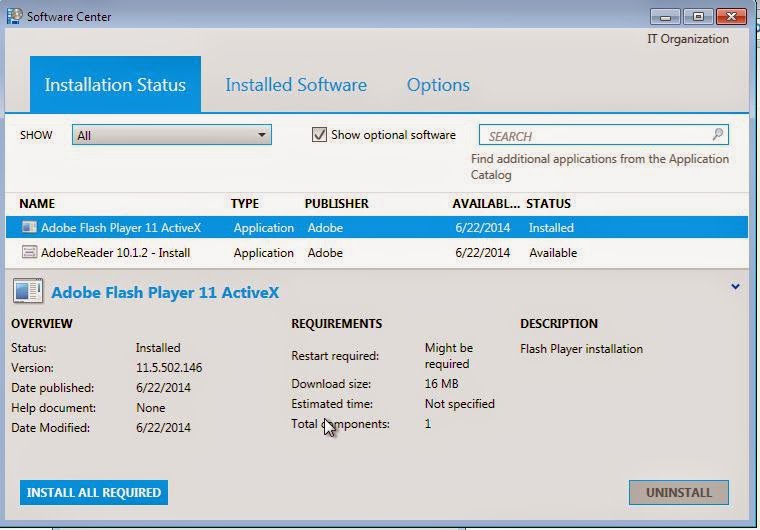





No comments:
Post a Comment