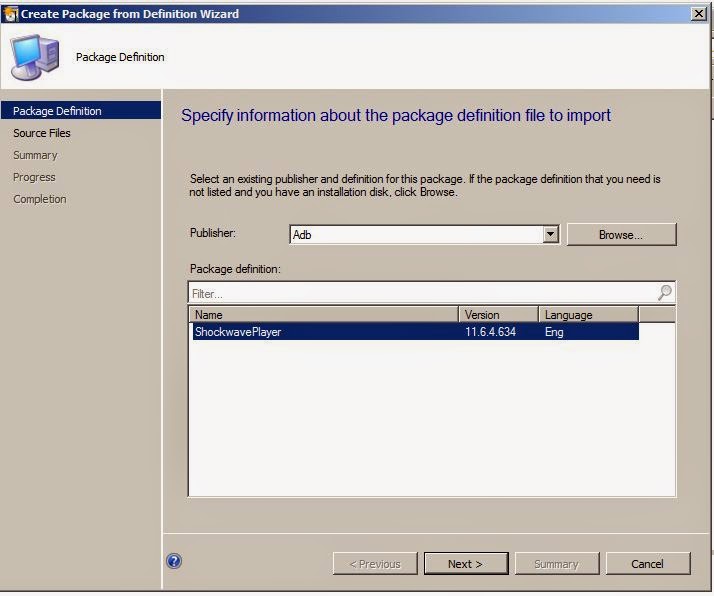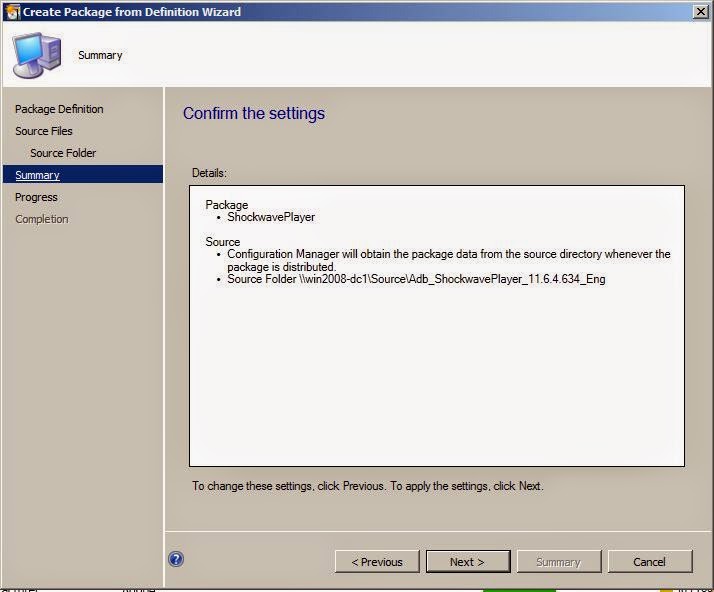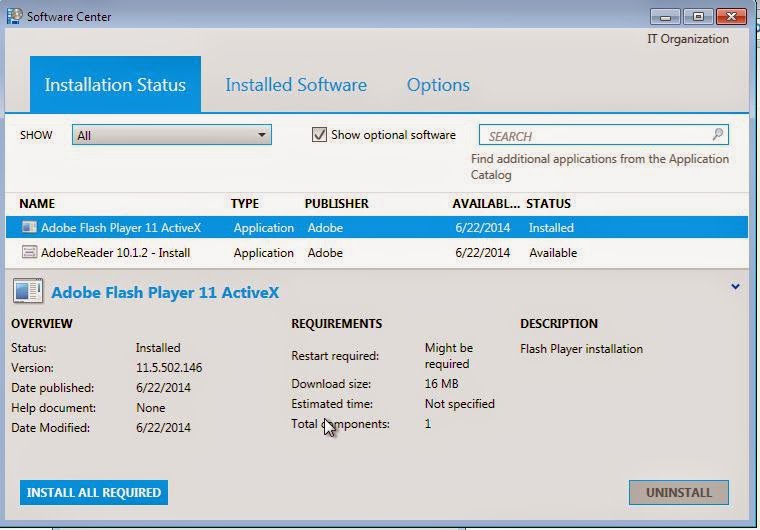Go to Software Library-->Click
packages-->Click
Create package
from Definition
Click Browse
Point the SMS file and Click Open
Click Next
Select Always obtain source files
from a source folder
Copy network share location of
package
Click Next
Click Close
Click on Application and on top of
console .we have distribute content options . Click on distribute content
Click Next
Click Add and select distribution
point
Click Next
Click Close
Go to Monitoring tab--> Distribution status-->Content status and click on the application . You can see package is copied to
distribution point (success-1)
Right click on application and
Click Deploy
Click browse on software
Select program. I am selecting
Install program
Click browse on Collection
Here i am selecting user based
collections.
Select WIN 7 Users
Click Next
Here also we can add distribution
points
Select Required options and Click
Next
Selecting Mandatory assignments
Click Next
Click Next
Selecting Download content from
distribution point and run locally
Click Close
On client machine “Run the machine
policy retrieval & evaluation cycle policy”
In software center We can see
application installing
In software center Now we can see
application installed
In Add or remove programs. We can
confirm application is installed