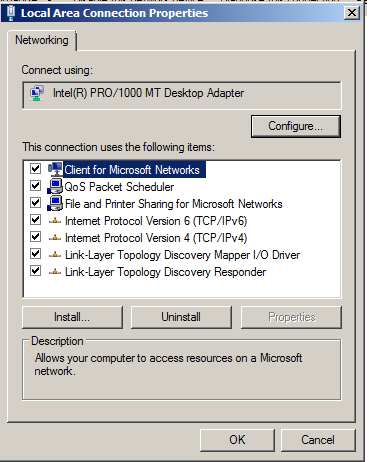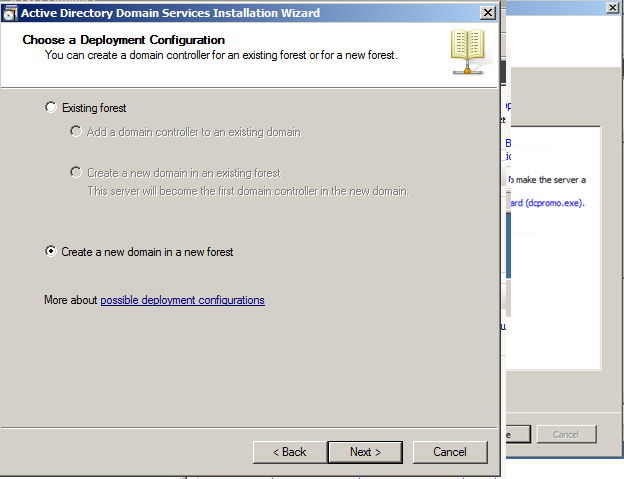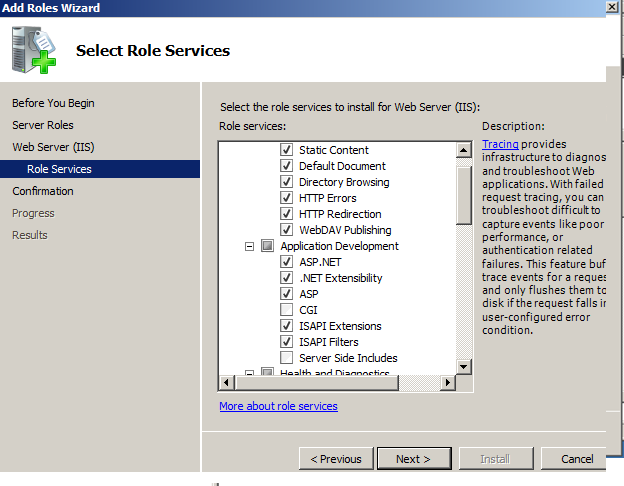SCCM
2012 Installation
TCP/IP :
change the IP address to
static
Domain installation:
Add Active directory domain
services role
Go to run type dcpromo.exe
Machine added in domain
DHCP Server
Add DHCP server role
Adding Scope:
Go to administrative tools -->DHCP
IIS Server
Installation:
Go to Roles-->Web server
Select below services in IIS
Adding BITS &
Remote Differential Compression:
Go to server manager --> Add features
WebDAV Settings:
Open IIS Manager
Open the C:\Windows\System32\inetsrv\config\schema folder,
in that folder right click on the WEBDAV_schema and Edit
And
change the below configuration
<element name="properties">
<attribute
name="allowAnonymousPropfind" type="bool"
defaultValue="false"
/>
<attribute
name="allowInfinitePropfindDepth" type="bool"
defaultValue="false"
/>
<attribute
name="allowCustomProperties" type="bool"
defaultValue="true"
/>
And changed them to:
<element
name="properties">
<attribute
name="allowAnonymousPropfind" type="bool"
defaultValue="true"
/>
<attribute
name="allowInfinitePropfindDepth" type="bool"
defaultValue="true"
/>
<attribute
name="allowCustomProperties" type="bool"
defaultValue="false"
/>
And save
the file
Click on Default Web Site and click on Basic
Settings.
The C:\inetpub
is waiting for the application pool
identity is valid Click on Close
In IIS Manager, in the Connections
pane, expand the Sites node in the tree, then click the Default Web
Site. Double-click the Authentication feature.
When
the Authentication feature opens, Change the Windows Authentication
from Disable
to Enabled.
Do the same for Basic Authentication from Disable to Enabled and Digest Authentication from Disable
to Enabled
(Note: You can use Basic Authentication with WebDAV,
but the WebDAV redirector will only use Basic authentication with SSL
connections.)
Click
on Enable
Then click the Default Web Site.
Double-click the Directory Browsing
feature.
Directory Browsing:
Click on the Enable
Schema Extension:
Run-->extadsch
In log file - Successfully extended the active directory
schema
Adding System
Container:
Open adsiedit.msc
Connect to server
In Values type System
Management & Click Next.
Donet Framework 4:
SQL 2008
Installation:
SQL Service Pack 3:
SQL Patch
Installation:
Open SQL server Management Console
Open SQL Server Configuration Manager and check TCP is
enabled
Restart services or reboot after the installation
SCCM 2012
Installation:
Run Splash
Successfully installed SCCM 2012